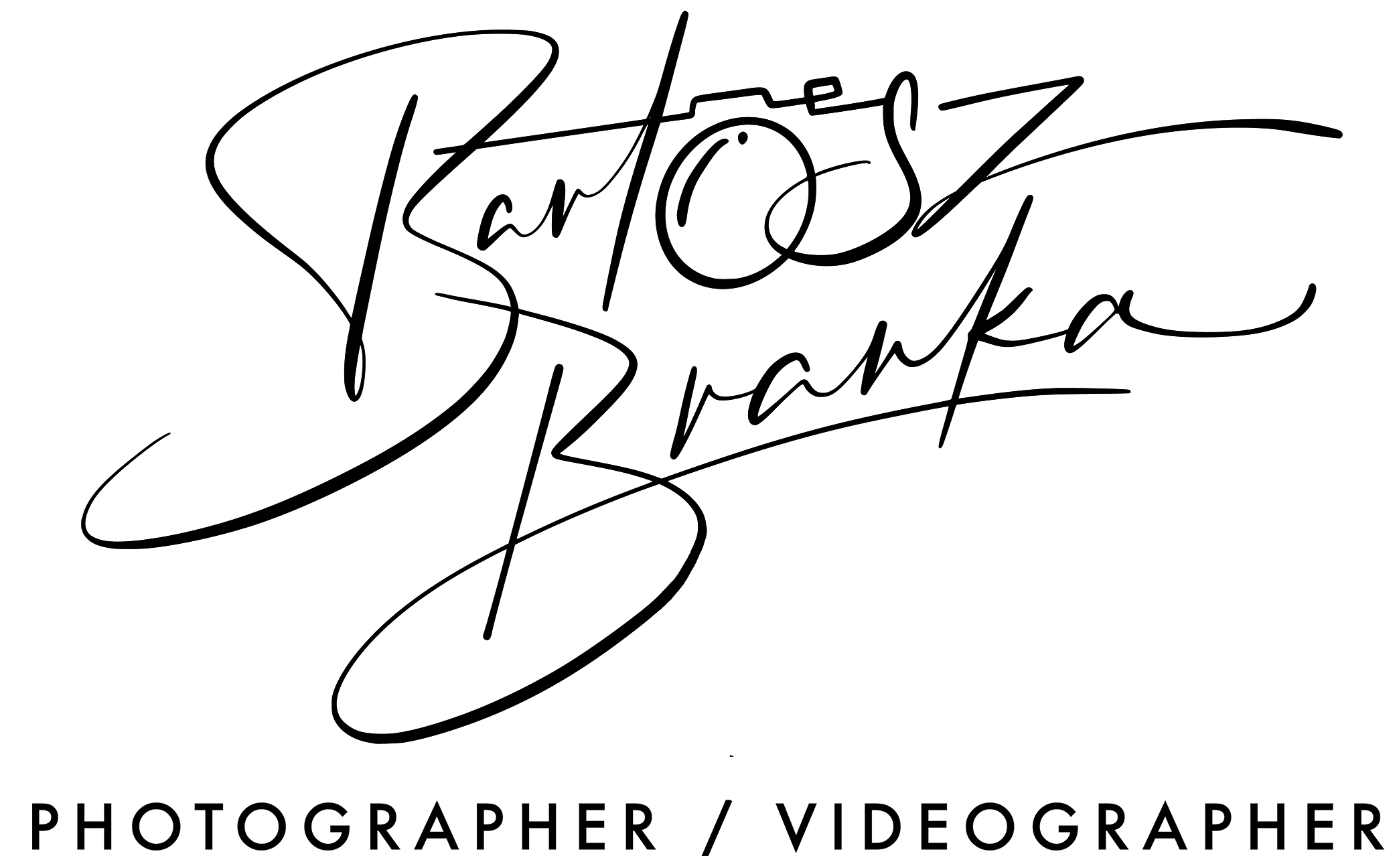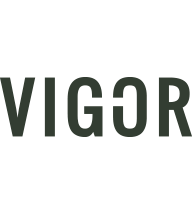How to retouch fashion photos? 4 key tips!
Retouching photos of people is a balancing act on the fine line between retouching to improve appearance and the realism we want to maintain in the whole process. Applying a blur effect or painting directly on the skin simply makes the photo look artificial. In many cases, the comments of opponents of Photoshop have a concrete basis. Unfortunately, photos in fashion magazines often seem to dehumanize models. They take them to unprecedented heights of perfection, while losing all signs of humanity. How to properly retouch fashion photos? Here’s my own mini tutorial.
The fashion industry is all about glamour but in reality not everything is so perfect. To make the product interesting to the consumer, the photos must be perfect. Therefore, fashion photo editing is very important to remove visual imperfections and make fashion photos look more attractive and striking.
Choose the right tool for your fashion photo editing
The first step is to choose the right tools for the job. Finding the right software for your photography is important.
The most common photo editing software of choice is Adobe Lightroom Classic and Adobe Photoshop. However, most of the basic steps can be done with many standard and free editing programs. The amount you choose to edit is up to you. However, it is important to follow your own style.
Tip 1: Start by framing the fashion photo
You can crop the photo to the size you choose. It’s a good idea to use this tool at the very beginning of working with an image, because we will automatically reduce the image, removing elements of the image that will not be in the final image anyway, so Photoshop will have less work to do it faster.
Tip 2: Improve skin tone
Do you know what separates high-end professional retouching from amateur retouching? The right skin tone. That’s why it’s so important to pay more attention to it. Just like portrait artists, photographers take it step by step with the help of photo retouching tools to create the perfect and natural skin tone – range from light to dark shades, use different color combinations and mix them all together (brown, pink, yellow, orange, etc.).
Otherwise, the photo will be completely ruined – unrealistic and dull. That’s why colors are so important in retouching fashion photography, especially high-resolution photos that are used for advertising.
Tip 3: Remove noise
Noise is not the worst thing that can happen to an image, as it can be easily removed. It is usually the biggest problem if you are editing photos taken in bad light.
In that case, you will have to spend a considerable amount of effort to retouch the photo and make it look professional. For low noise, use ISO 100, 200, 400 and 800. Try a noise reduction filter. Surface blur will help reduce noise. RGB channels will help with noise metering.
Tip 4: Make sure your clothes are properly presented
Clothes in fashion photography should look natural and neat. For example, the Liquify tool is Photoshop’s best tool for smoothing clothes. With its help, you can do almost anything with any area of the image – push or pull, cut or add, rotate, reflect and change the edges.
This tool is really useful if you need to make small adjustments, such as changing the shape of the clothes or “ironing” them. But be careful and don’t overuse this tool, otherwise you risk that the photo will be unnatural, especially if it’s a session not only with the product but with the models.
In the era of widespread availability of advanced photo editing software, changing the color of eyes, lips, enlarging body parts, slimming or smoothing skin is nothing complicated. However, the basic rule of retouching is to make the interference in the image as small as possible, also if we set about beautifying a photo let’s do it carefully. Let’s also remember that retouching is supposed to enhance the overall expression of the photo, not completely change it.
Want to talk about fashion photography and grow your business? Write to me.